Saturday, July 31, 2010
Friday, July 30, 2010
Sunday, July 11, 2010
Thursday, July 08, 2010
writing in Arabic On Qt
Sunday, July 04, 2010
problems faced with Qt everywhere for Mini 2440
After applying what i said in this post , some problems occurred
1.arm-none-linux-gnueabi: command not found
solution:
-in terminal:
then in qt-everywhere directoy browse to the mkspecs/qws/linux-arm-g++/ then edit the qmake.conf
replace all the contents of this file with the following:
then save the file and close it.
finally browse to the Qt-everywhere directory in the terminal and configure with these options
--------------------------------------------------------------------------------------------
the code above was formatted using this tool
it seems to be great online tool
1.arm-none-linux-gnueabi: command not found
solution:
-in terminal:
gedit .bashrc-in .bashrc make sure that those line are there , if not there add them:
export PATH=/usr/local/arm/4.3.2/bin:$PATH
export PATH=/usr/local/arm/4.3.2/arm-none-linux-gnueabi/bin:$PATHsave .bashrc and exit all the open linux terminals.
then in qt-everywhere directoy browse to the mkspecs/qws/linux-arm-g++/ then edit the qmake.conf
replace all the contents of this file with the following:
- #
- # qmake configuration for building with arm-linux-g++
- #
- include(../../common/g++.conf)
- include(../../common/linux.conf)
- include(../../common/qws.conf)
- # modifications to g++.conf
- QMAKE_CC = /usr/local/arm/4.3.2/bin/arm-none-linux-gnueabi-gcc
- -msoft-float -D__GCC_FLOAT_NOT_NEEDED -march=armv4t -mtune=arm920t -O0
- QMAKE_CXX = /usr/local/arm/4.3.2/bin/arm-none-linux-gnueabi-g++
- -msoft-float -D__GCC_FLOAT_NOT_NEEDED -march=armv4t -mtune=arm920t -O0
- QMAKE_LINK = /usr/local/arm/4.3.2/bin/arm-none-linux-gnueabi-g++
- -msoft-float -D__GCC_FLOAT_NOT_NEEDED -march=armv4t -mtune=arm920t -O0
- QMAKE_LINK_SHLIB = /usr/local/arm/4.3.2/bin/arm-none-linux-gnueabi-g++
- -msoft-float -D__GCC_FLOAT_NOT_NEEDED -march=armv4t -mtune=arm920t -O0
- # modifications to linux.conf
- QMAKE_AR = /usr/local/arm/4.3.2/bin/arm-none-linux-gnueabi-ar cqs
- QMAKE_OBJCOPY = /usr/local/arm/4.3.2/bin/arm-none-linux-gnueabi-objcopy
- QMAKE_STRIP = /usr/local/arm/4.3.2/bin/arm-none-linux-gnueabi-strip
- QMAKE_CFLAGS += -msoft-float -D__GCC_FLOAT_NOT_NEEDED -march=armv4t
- -mtune=arm920t
- QMAKE_CXXFLAGS += -msoft-float -D__GCC_FLOAT_NOT_NEEDED -march=armv4t
- -mtune=arm920t
- load(qt_config)
then save the file and close it.
finally browse to the Qt-everywhere directory in the terminal and configure with these options
then make .. then make install .. tada .. you'll find Qt-everywhere's output folder in /usr/local/ under the name
./configure -release -embedded arm -xplatform qws/linux-arm-g++ -prefix /usr/local/Qt-4.6.2_arm -little-endian -no-webkit -no-qt3support -no-cups -no-largefile -nomake examples -optimized-qmake -no-openssl -nomake tools
Qt-4.6.2_armgood luck with your steps
--------------------------------------------------------------------------------------------
the code above was formatted using this tool
it seems to be great online tool
Saturday, July 03, 2010
Steps to run your Qt application on Mini2440
*note: this entry is a complementary entry to this one
1.Download the Qt libraries folder (The one generated after building Qt-everywhere for Arm) to the Mini 2440 Board to /usr/local/
4.Download your application's executable generated form step #2 to the board on a known directory
5.On the board browse to the directory in step 4 and type the name of the application followed by -qws
6.pray for the application to run :D
this page was very helpful
http://www.sereno-online.com/site/2010/05/01/qt-4-6-2-installation-procedure-for-friendlyarm-mini-2440-board/
1.Download the Qt libraries folder (The one generated after building Qt-everywhere for Arm) to the Mini 2440 Board to /usr/local/
2.Build the application using qmake (special version of qmake for arm processors) that you can find in the Qt folder in step #1 in the /bin directory.
3.Set environment variables in Qtopia
export QTDIR=/usr/local/Qt-4.6.2_arm
export LD_LIBRARY_PATH=/usr/local/Qt-4.6.2_arm/libin case of systems other than Qtopia , you have to export the following
export TSLIB_TSEVENTTYPE=INPUT
export TSLIB_CONSOLEDEVICE=none
export TSLIB_FBDEVICE=/dev/fb0
export TSLIB_TSDEVICE=/usr/input/ts
export TSLIB_CALIBFILE=/usr/etc/pointercal
export TSLIB_CONFFILE=/usr/etc/ts.conf
export TSLIB_PLUGINDIR=/usr/lib/ts
export LD_LIBRARY_PATH=/usr/local/Qt/lib
export QTDIR=/usr/local/Qt
export QWS_MOUSE_PROTO=tslib:/usr/input/ts
export QWS_DISPLAY=LinuxFB:mmWidth=240:mmHeight=3204.Download your application's executable generated form step #2 to the board on a known directory
5.On the board browse to the directory in step 4 and type the name of the application followed by -qws
6.pray for the application to run :D
this page was very helpful
http://www.sereno-online.com/site/2010/05/01/qt-4-6-2-installation-procedure-for-friendlyarm-mini-2440-board/
Subscribe to:
Posts (Atom)



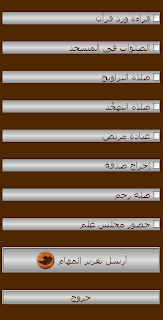








3 comments: